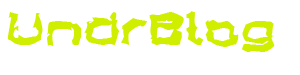Note: this article was written collaboratively by a number of fellow Red Hat remote workers. I contributed, but cannot take credit for the article as a whole. You may see this article shared, almost verbatim, elsewhere.
Your company has prudentially decided that you should work from home over the next weeks. Or you are staying home in order to take care of children, loved ones, etc. You have worked from home before and know how to connect to your company’s systems – but not for extended periods of time.
Red Hat is a company built on remote work. Our Open Source contributors are distributed globally and we have a 25+ year history of collaborating over digital media. Here are some best practices and ideas which make remote work work for us.
Preparing with your team
In your team, is everyone/the majority going to be working remotely, or just a minority? The latter will require more agreement and coordination among the team – e.g. to make sure that every meeting will be held in a room with adequate conferencing equipment, that the dial-in information is part of the meeting invite and that the audio bridge is opened before the meeting starts. What usually doesn’t work is that the meeting host dials in with his/her laptop and uses the builtin microphone – remote participants won’t be able to follow discussions and typing sounds can drown out whatever is picked up by the laptop microphone.
Make sure your contact information (which telephone number or chat handle to use, etc…) is made available to your teammates and manager and that you have their contact information. Agree on rules, such as when you will be working, when you can be contacted, which types of tasks you will be able to perform and which ones you will not be able to.
Setting up your home office
Have a designated workspace, don’t work from your couch. Clean, messy or organized chaos is your choice, but have a workspace – even if it is a corner of a room. This will also be a window into your private life you open to your colleagues, since video conferencing is a really great tool to stay connected (see below).
A room in your house with a door is ideal. Close the door when you can’t be disturbed. Make sure your family knows that a closed door means you’re busy. If you work in an open area, define clear signals that you are “on air” so your family knows you cannot be interrupted.
A headset will bring better audio quality compared to the builtin microphones/speakers of your laptop. They will prevent echo (since the microphone won’t pick up the audio output from the speakers) and – depending on the model – can also prevent ambient noise (like your kids practising instruments) to be picked up: a second microphone records whatever is not coming from your mouth and subtracts it from the signal. There are in-ear, on-ear and over-the-ear headsets, some with passive and some with active noise cancelling. Noise cancelling is nice, since it makes it much easier to follow online meetings (kids…instruments…). No matter which type, they all can get uncomfortable after a while, so it takes some getting used to to find out which type works for you. If you have a gaming headset already, start with that one – you are probably already used to wearing it for multiple hours.
Consider hardwiring your computer into your home network instead of using wifi. This will help to make the internet connection more stable and helps with video conferencing.
Your dining room/kitchen table is probably NOT the right height. If you notice new aches/pains (neck, shoulders and arms are common), reevaluate your work setup. Raise your screen to a height where the top of the screen is 2” below the top of your head. A laptop stand will help you do this. Even a box or books works, too. But, do not use something soft that blocks airflow. In a pinch, you can use an ironing board as a standup desk (well, if you’re not really tall).
Once your remote work engagement goes beyond a few weeks, you should invest more in your workplace:
- Invest in a good chair and a good desk of course. There are affordably priced simple stand/sit convertible desks available online.
- Consider your display carefully. You’re going to spend a lot of time looking at it. Large 4K displays are nice, but can cause eye strain. Smaller displays with lower resolution are more affordable, but offer less desktop real-estate.
Planning your day
Have dedicated work hours. It is important to you to keep the work and home separate. Block out your lunch hour. Block out your refresh time. Understand your most productive time of day to work and use this time smartly.
Get dressed. Resist the urge to stay in your pajamas (or, y’know, less) all day. Preparing for work as though you will be with other people will set the right mental tone. There are two goals you want to meet.
- Make yourself feel more “worky”.
- Present the appropriate appearance to those you will be on calls with.
“Wait 10 minutes while I get dressed” is not an appropriate reason to delay a meeting.
When you start your day, announce that you are there via group chat or similar tools; same when you leave for (extended) breaks or once your workday concludes – just like you would say hi or goodbye in the office. This helps everyone understand why you are not reacting to a message right away.
Meals – you no longer have a cafeteria for lunch. Business hours usually don’t allow for daily cooking sessions. Some restaurants offer cheap lunch (and help you to leave your office once a day), prepped meals can be warmed up in a hurry. Remember to wash your hands before preparing and eating your food
Use automation to help you set healthy work patterns. For example, set an alarm at the end of the day to remind you to stop working or use home automation to turn off the lights in your office.
At the end of the day, LEAVE THE SPACE, and close it – even if there is no actual door. Some people have a tendency to turn working from home (WFH) into being at work 24 hours a day.
If your work computer shares a desk with your home computer, lock the screen of the work computer, close the lid of the laptop, or suspend the laptop at the end of the day so you don’t see email messages, etc. while using your home computer.
You probably gained some time because there is no commute. You still need some time to clear your mind after a workday before you can enjoy time off / discuss other topics / etc… taking a walk helps me to cool off.
Meeting best practices
Most rooms are full of echoes, even if you don’t realize it. Unless your home office doubles as a professional sound studio, you’re probably causing a lot of echo on calls if you’re not using a headset or a good mic/headphones (see above). Remember to mute by default, unmute only when you speak (this will cause at least one interaction per meeting where a question was asked, nobody answered, the meeting moved on only for at least one participant to discover that they were talking while muted – this is normal).
When possible, turn on your camera and show yourself on a video stream. This helps you to be more present and make the others more aware that you are actually there and attend the meeting. This is especially important if the call is a hybrid call (some people are there in person and some people are remote). You may need to adjust the lighting in your workspace. There is some excellent guidance in this in-depth article about remote work video and lighting setups.
You can also “join twice”. Dial into your video conference with your phone and headphones for audio and use your PC for viewing and/or screen sharing. Just be sure to turn off the laptop microphone and speakers. Unless your Internet is rock solid, always do audio for meetings over a phone connection. This lets you move around more, too. Drawback is that your video stream might not be shown automatically when you are talking.
Most video conference systems also allow chat sessions to run in parallel. This is great to exchange hyperlinks, clarify how a specific word/name is written, have a side discussion, etc… but they often have two drawbacks:
- They are ephemeral and are gone when the video meeting ends, i.e. information exchanged in them is gone when the meeting ends
- They usually run in parallel to your corporate chat tool, creating confusion when you say “I sent the link in the chat”
In many cases it’s probably better to use your standard corporate chat tool also in the meetings.
If you have calls that you have to be on, but are unlikely to need to talk much (or at all), put on a headset, MUTE YOURSELF (!!!) and go for a walk, sit outside on the porch, pet the dog or the cat or do <physical activity> during the call. You can plan and accomplish a lot of activity around “listen only” meetings.
Collaboration tools which allow parallel editing are great to support brainstorming sessions and cooperative work.
Your family, children and pets are home as well
You may be home, but you are working. It will take younger kids a few weeks to get this. Be patient. “I’m at work. I will be home at 5pm which is in 2 hours. Ask me then.” “Yes, I’m home, but I’m not really home like on the weekend.” Remember, you are also disrupting the flow of the people who are usually at home. Talk through, and create expectations on both sides.
Accept that your family will come in and interrupt meetings – no matter how clear you made it that you are working. It will look somewhat like this video. Also pets will bark/chirp/meow. When this occurs, it’s probably sufficient to apologise once during a meeting. Depending on your level of familiarity with the meeting participants, they might even wave back to your kids, bring their own, etc…
Your cat will love the warmth of your laptop and will try to sleep on it (this somewhat works when you have an external keyboard and monitor, but make sure that the laptop still gets enough cooling air).
Having a home office with a door helps, or clear signals you cannot be interrupted, see “Setting up your home office” section above.
Staying in touch with your colleagues
Work at maintaining connection with your coworkers. If you have someone that you usually talk to on the way to <somewhere> in the office, keep it up. You can actually have watercooler chats on company chat systems. Create a separate channel to allow others who don’t want to be interrupted to tune out. Call and/or text your work friends to check in with them.
Being remote takes away many opportunities for smalltalk, sharing great or sad experiences with colleagues, etc. – it takes some getting used to to do this over video sessions, but is certainly doable. Allow some room in your regularly planned calls to exchange what everyone has been up to or schedule a regular virtual coffee conference.
Depending on your usual level of interaction, a daily / weekly “standup” video conference at the beginning of the day / week helps to align everyone, discuss impediments and start jointly.
Some situations call for a virtual “war room” – a video conference session that is kept open, with experts attending and people dialling in and dropping out to discuss specific topics.
I can’t do task XYZ and I’m blocked – how can I be productive?
In contrast to an office setting, others will be late to notice that you have impediments. Be proactive and reach out for help over multiple channels. If your colleagues don’t respond right away, it’s likely not because they don’t want to help you, but because they themselves have difficulties to adjust. If nobody responds for prolonged periods after sending an email or chat message, pick up the phone and call someone.
Getting sick of your home office
You have been in the same room(s) for an extended period of time. You can’t stand it anymore and want to go somewhere else. This is perfectly normal. If you can, take a walk outside.
In times of social distancing measures put in place to slow the spread of the COVID-19 pandemic, going out and meeting friends is probably not a good idea. In other times, if you have some open restaurants nearby, use this as an opportunity to meet for lunch with friends or colleagues who live close to you. Same for coffee in the afternoon.
Getting sick in your home office
You are sick – focus on getting well. Follow your usual company processes to notify them, consult your healthcare provider, let your colleagues know and sign off, just like you would do when you are working in the office.
Wellness / Health
You no longer have people stopping by your desk – remember to take breaks, move around and stretch. A fitness tracker can help to remind you.
Have a bottle of water at your desk and drink it regularly. Find a set of exercises you can do at home; your schedule might even permit you to do them throughout the day.
You are a manager of a remotee
Reach out to your associates regularly, you no longer see them in the office. They also don’t see you (or their colleagues) and might feel cut off. Schedule 1:1 calls (or better video conferences), and don’t focus solely on business matters. Small frequent touchpoints without an agenda allow you to listen in, just like meeting your associate in the hallway.
Be a role model in virtual conferences (see above): turn on your camera, mute your microphone, accept kids barking and pets appearing and vice versa. Some team members will be uncomfortable to contribute in a virtual environment but can offer great insights – make sure to invite them into the discussion.
Trust is an important part of remote work. You can no longer see what everyone is working on.
Conclusion
I hope you’ve found this to be a useful insight into how to best work from home, from remotee’s at a company who’s been facilitating remote work for longer than most.